

This is a sample deployment of a Mobile Access Security Gateway with an AD and Exchange server in the internal network.
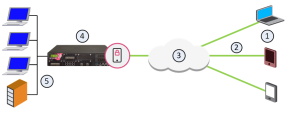
Mobile Access tunnels
Internet (external networks)
Mobile Access Security Gateway
Internal network resources, AD and Exchange servers
In this sample Mobile Access deployment, a mobile device uses a Mobile Access tunnel to connect to the internal network. The Mobile Access Security Gateway decrypts the packets and authenticates the user. The connection is allowed and the mobile device connects to the internal network resources.
This procedure describes how to enable and configure the Mobile Access Software Blade on a Security Gateway with the Configuration wizard. For this sample configuration, the AD user group Mobile Access contains all the users that are allowed to connect to the internal network. The deployment is based on the Sample Mobile Access Deployment.
This configuration lets these clients connect to internal resources:
To configure Mobile Access :
The Mobile Access Portal shows links to the Demo web and Outlook Web App applications. The client on the mobile device shows links to the other applications.
The Mobile Access Configuration Wizard enables and configures the Mobile Access Software Blade . It is necessary to add Firewall rules to allow connections from the VPN clients on the computers and devices. Create a Host Node object for the Exchange server, all of the other objects are predefined.