
Bulleted lists are lists in which the order is not relevant, and thus no number or alphabetic symbol is used to identify the different elements of the list; instead, the same symbol is used every time, and this symbol is called the bullet.

LaTeX has a built-in environment to produce such lists, called the itemize environment. Once inside the environment, we can write normal LaTeX text, but every time we use the \item command a new line in the output will be started,
with the corresponding bullet at the beginning. Here is a simple example of the use of this environment:
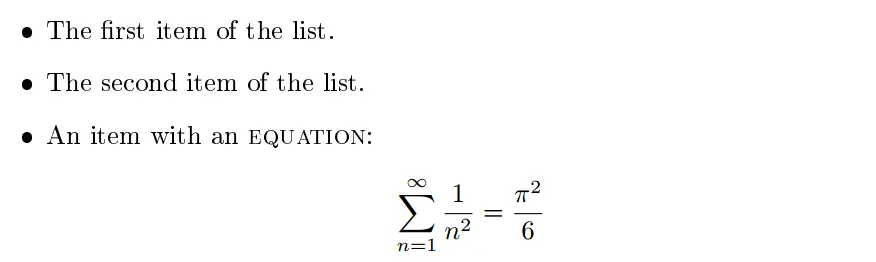
and the output is the following: As you can see, the LaTeX system takes care of all the formatting, indenting every entry of the list and also printing the corresponding bullet.
We have said that we can put any kind of LaTeX code inside the itemize environment; this even includes the own itemize environment. That is, we can nest the environment, and LaTeX will take care of changing the bullet style and the indent to make it clear and legible. For example, the lines:
% Create Nested unordered lists in LaTeX \begin \item My first item. \item My first list. \begin \item A second level nested item. \item Another second level nested item. \begin \item A third level nested item. \item Another third level nested item. \begin \item A forth level nested item. \end \end \end \end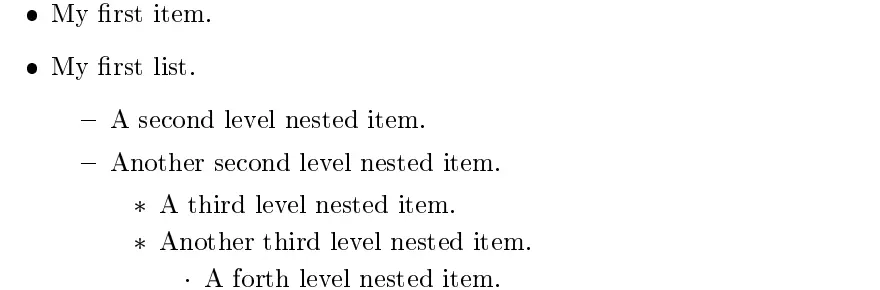
produce the following list: Although the type of bullet changes at every level, this is limited to a depth of 4 levels.
We can even change the style of individual bullets. The \item command accepts an optional argument between square brackets that determines the label to be used for that particular item. This is an example of a list with custom bullets:
% Customized bullets \begin \item[\textbf] My question. \item[\$\$] Want to make money? \item[$\int$] Mathematical list. \item[$\blacksquare$] Black square. \item[\textit] My final remark. \end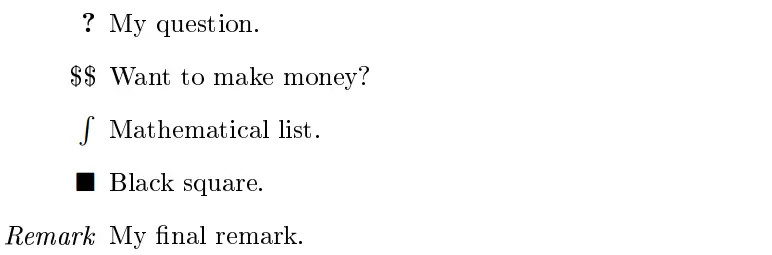
this produces the list: We could globally customize the bullet used on the different nesting levels of the itemize environment changing the value of the internal LaTeX variables:
In case you don’t know, to change the value of such commands we have to use \renewcommand. So for example the following lines:
% Change bullet style \renewcommand<\labelitemi>> \begin \item First item. \item Second item. \end 

You may wonder how one can get other styles for bullets such as correct mark, hand mark, wrong mark, hear mark, etc. The answer is we can get several marks using the pifont package. Check the following code:
% Bullets styles in LaTeX \documentclass % More styles for bullets \usepackage \begin \begin \item[\ding] Code 51 \item[\ding] Code 56 \item[\ding] Code 43 \item[\ding] Code 118 \item[\ding] Code 170 \end \endwhich produces the following output:
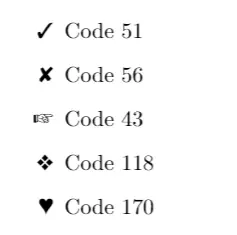
Here is a full list of marks:
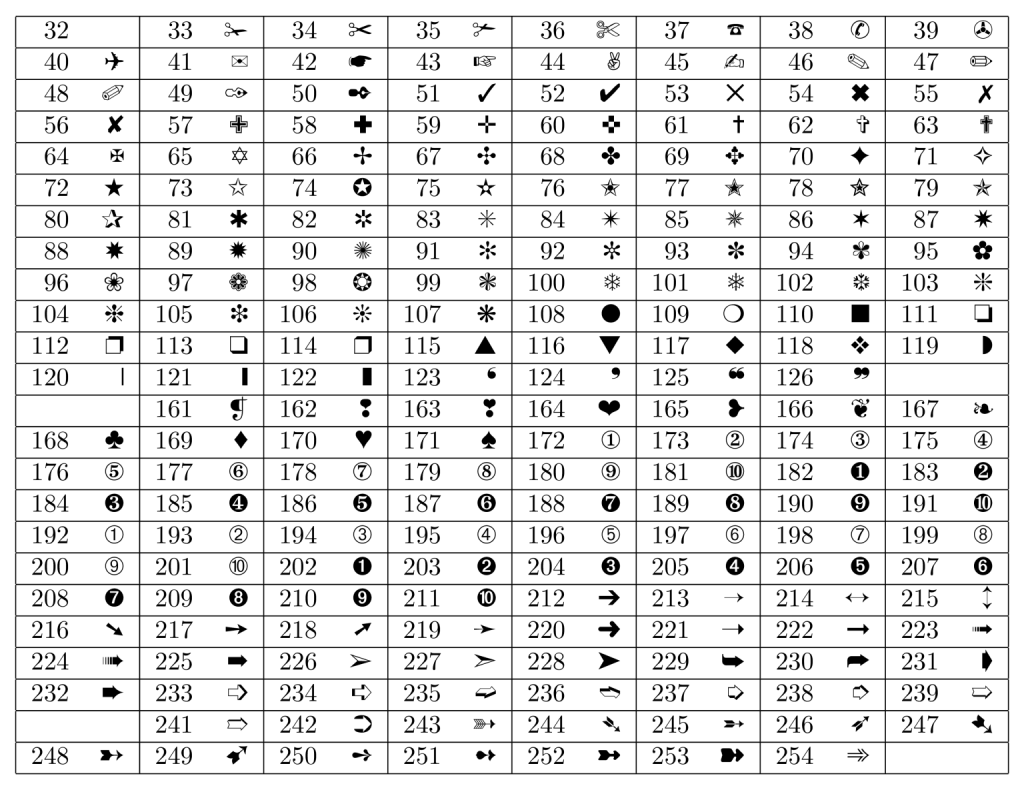

Finally, I have to mention that there are other LaTeX environments designed to produce lists, mainly the enumerate for numbered lists and describe for lists without numbers nor bullets, where you specify to each item the text that identifies it. They can also be nested and customized in ways analogous to the ones shown here.